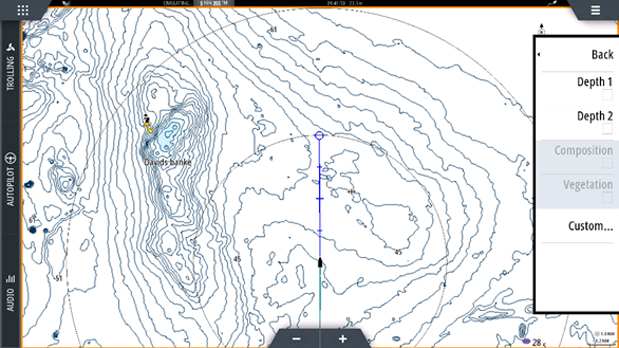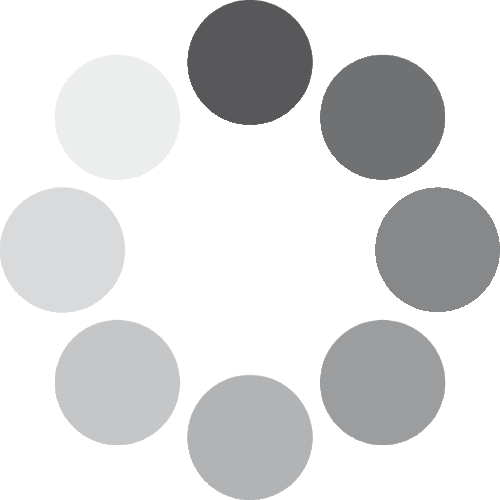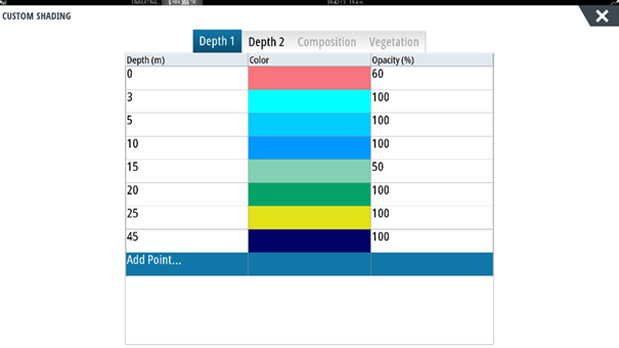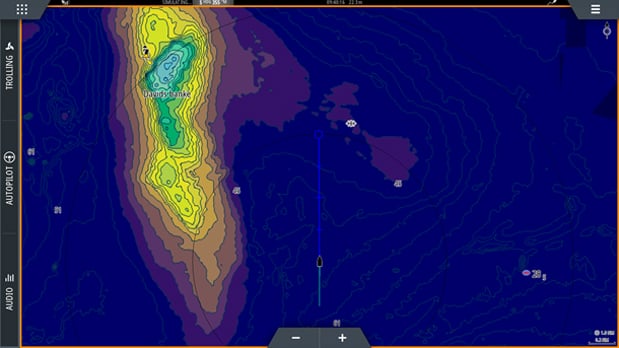Quickly identify depth contours on your map by asigning a custom colour to a specific range. Depending on your angling gameplan, what fish species you are targeting, and what depths you think you think you’ll be able to catch ‘em, it is possible to highlight key areas to easily identify potential fishing locations.
Custom Depth Shading is a feature compatible with C-MAP MAX-N+ and Genesis Maps to enable you to customize the colours presented on your chart.
Here’s how to set up your own custom colour palette:
STEP 1 - Click on the menu button in the upper right corner, and then click on “More options” menu
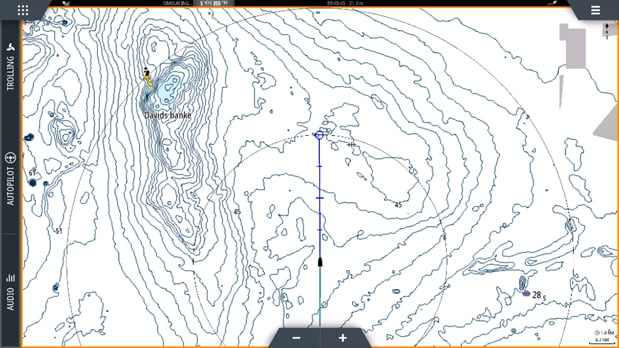
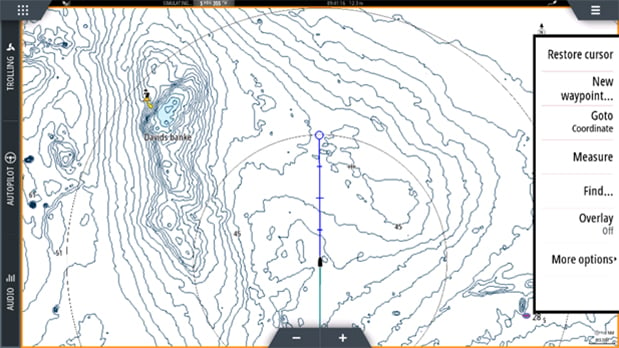
STEP 2 - Click on Chart options menu
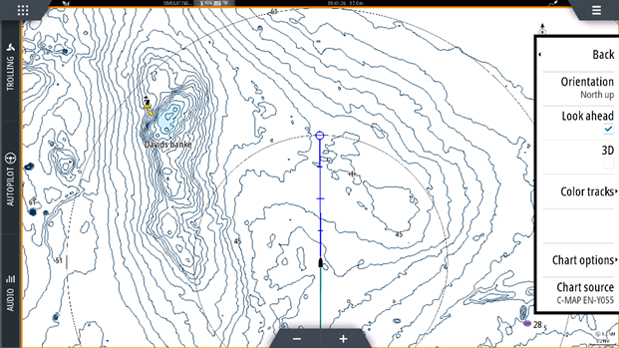
STEP 3 - Scroll down to Shading menu
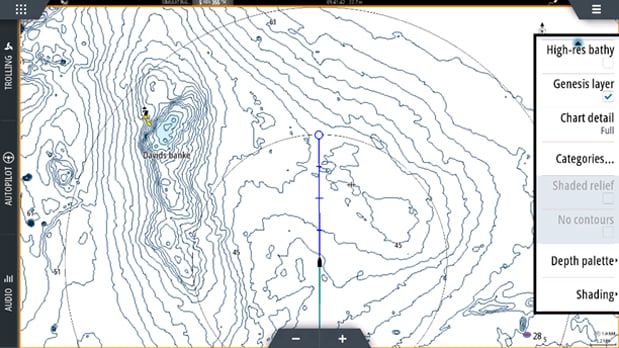
STEP 4 - Click on Custom menu